What You Need To Do If Windows 11 Is Stuck Updating
Windows gets service updates regularly, and you should download and install them to avoid security issues and get the best performance. However, if your PC isn't moving ahead of the "Updates are underway" screen while updating, you're not alone. Although Microsoft has equipped Windows 11 with some pretty nifty features, the operating system seems to get stuck on the update screen for a significant number of users.
Windows updates can go wrong for several reasons. It could be due to insufficient space in the machine's storage drive or a slow internet connection. Sometimes, the peripheral devices connected to your machine may also hinder the process. On the other hand, there could be a problem with the update package.
Given that there are so many factors at play, determining the root cause of a broken OS update could be arduous. Thankfully, Windows has some built-in tools that can help you troubleshoot the issue. Before you begin, it is better to wait an hour or so to ensure the update process isn't just taking longer than usual.
Before beginning with the fixes, we would like to warn you that interrupting the update process could result in data loss or slow down your PC, but if the process is taking forever, there's no option. To fix the Windows 11 update issue, you need your PC to exit the update mode. If your PC is stuck on the "updates are underway" screen for a long time, restarting could help. Since you don't have the restart option while updating Windows, you have to shut it down manually.
In another case, your PC could get stuck in a restarting loop during the update installation. In such a condition, you should boot into safe mode via Windows Recovery Environment. For those not familiar, safe mode is a Windows environment that disables all third-party or additional services.
It can be complicated, but the ways to escape update mode can differ for different users. So far, we've explained how you can come out of the update mode if your PC is stuck on the update screen or in a continuous restart loop. Now, we'll try to fix the Windows 11 update issue with Windows Update Troubleshooter.
Whether it is a service update that fixes minor bugs or a major update that contains new features – a software package requires some space. If the primary storage drive on your PC doesn't have enough room, you can face difficulties downloading and installing updates. Make sure you have at least 20 GB of free space before you try updating again. Disconnect any external hardware, including a storage drive, USB docks, or other hardware. Microsoft also recommends users update the third-party drivers installed on their Windows 11 PC.
You might need to restart your machine after installing the latest drivers. Finally, let's try updating your PC. Head to Start > Settings > Windows Update, check for available updates, and install them. However, if you face the Windows 11 update issue again, it is best to contact your device's manufacturer and ask for technical assistance. However, if the update doesn't go through this time, you should contact your manufacturer for technical assistance.
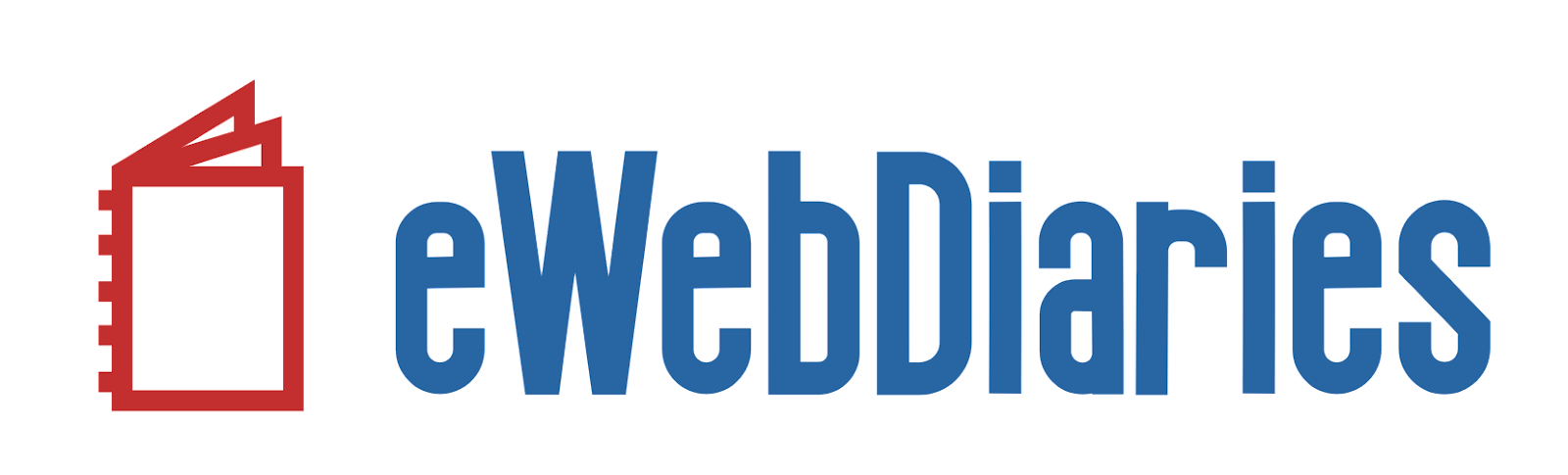


No comments